
AirPods Pro Tricks You Should Be Using Every Day
AirPods Pro Tricks:
Apple’s AirPods Pro remain among the best headphones Apple has to offer. Even with the arrival of AirPods 3 last fall, the AirPods Pro still holds their own in terms of features. (Take a look at this deep dive that compares the AirPods 3 and Pro.) And that’s because the AirPods Pro boast several unique features that may make them a better choice, including active noise cancellation for an improved listening experience and interchangeable silicone tips to get a more comfortable fit.
Whether you owned the AirPods Pro for months or just got a pair, there is a lot to learn in terms of features, controls and getting them to work the best for you. That’s where this guide comes in. We gathered everything you should know about the AirPods Pro, from how to pair them correctly to your smartphone, take advantage of spatial audio or navigate to music.
Pairing the AirPods Pro takes just a few seconds
After you unbox the AirPods Pro, unlock your iPhone or iPad ($218 at Amazon) and open the charging case to your earbuds. A second or two later, a prompt will appear asking if you want to pair the earbuds.
Tap Connect to initiate the pairing, and you’re done. Not only will the AirPods Pro work with your iPhone, but they’ll also be paired with all Apple devices you’ve signed in to via your iCloud account.
Press, don’t tap, on your AirPods Pro
Instead of tapping one of the AirPods, use the stems of the AirPods Pro as buttons. There isn’t actually a button there; instead, it’s a pressure-sensitive section that can replicate how you’d use a button. It’s similar to how the trackpad on the MacBook, MacBook Air and MacBook Pro don’t physically move to click.
Using two fingers, squeeze the flat indention on each AirPod. You’ll hear a click in your ear with each press. Here’s what each button press does:
- Single-press: Pause/Play
- Double-press: Skip forward
- Triple-press: Skip backward
- Long-press: Switch between noise cancellation and transparency mode.
How to monitor battery life
One of the AirPods Pro’s best features is the battery life. Between the battery in the case and those in each earbud, you can go hours without needing to charge. Apple has a few different ways to monitor the battery life of each AirPod Pro as well as the case.
Whenever you want to check the charge level of your AirPods Pro and the charging case, unlock your iPhone or iPad and open the case next to your device with the AirPods inside it. An animation will appear, showing the charge level of each AirPod and the case.

You can also add the battery widget to your iPhone’s home screen. When the AirPods are actively paired to your phone the remaining battery life for each earbud and the case will show in the widget.
How to use Active Noise Cancellation
The headline feature for the AirPods Pro is its ANC. When it’s turned on, noise cancellation blocks nearly all background noise that you’d normally hear with regular earbuds or the standard AirPods. If you work in a noisy office, for example, or a home office shared with a partner and kids who are remote-learning, it can help block out the chatter and distractions.
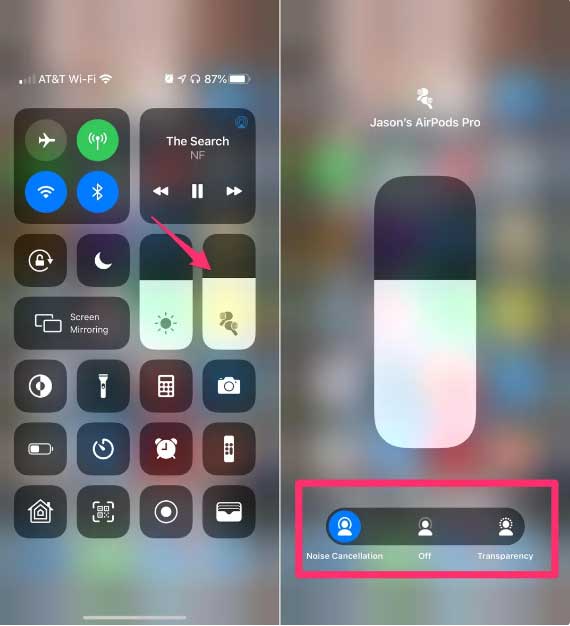
Turn off noise cancellation with a long press on one of the AirPods’ buttons, or use the Control Center on your iPhone or iPad. Swipe down from the top right corner of your device’s screen; then, when the Control Center appears, long-press on the volume slider. At the bottom of the screen, you’ll have three options: Noise cancellation, Off and Transparency. Tap the setting you want to use.
When you switch to Transparency mode, you’ll be able to hear some of the sounds in your environment, but also still hear the audio playing in your AirPods Pro, which is something you’d use when walking along busy streets so you can hear the traffic, or in an airport when you need to listen for gate changes, for example.
You can switch to Transparency mode with a long press on the AirPods’ buttons or by using the toggle in Control Center.
Spatial Audio is an impressive experience
Spatial audio provides an immersive surround sound experience, delivering 360-degree soundscape that adjusts to your movement. The experience is relatively new, and is available on the AirPods Pro (along with the recent addition of Dolby Atmos for Apple Music) — it’s just a matter of enabling the feature in your settings.
Turn on Spatial Audio by going to Settings > Bluetooth > tap the “i” next to your AirPods Pro and then slide the switch next to Spatial Audio to the On position. You can then listen to a demo to see how the feature works by selecting See & Hear How It Works.
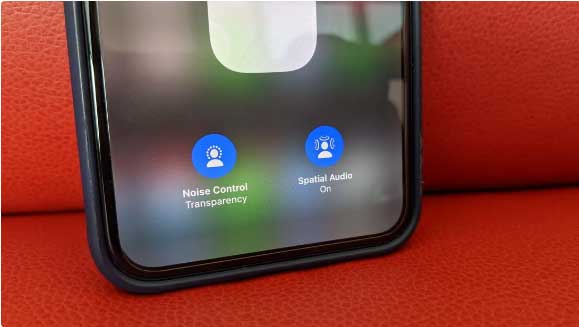
Now, whenever you are watching a video in an app like Apple TV and using your AirPods Pro, you should hear the audio in surround sound, moving around you as things happen on screen or as you move your head.
If you’re not having luck using Spatial Audio, you might also need to update the firmware on your AirPods Pro, but that’s something that your iPhone handles on its own. My advice? If you don’t see the spatial audio feature in the settings, put your earbuds in the charging case, but leave it open and place it next to your iPhone. I had to do this exact thing for about an hour before my AirPods Pro updated.
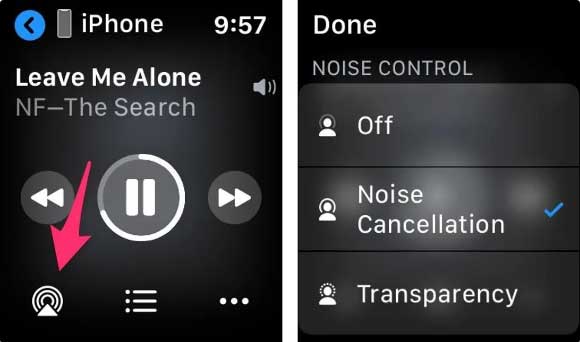
Use your Apple Watch to control AirPods Pro
If you have an Apple Watch, you can tap on the AirPlay icon in the Now Playing app to switch between noise cancellation and transparency modes whenever your AirPods Pro are in use.
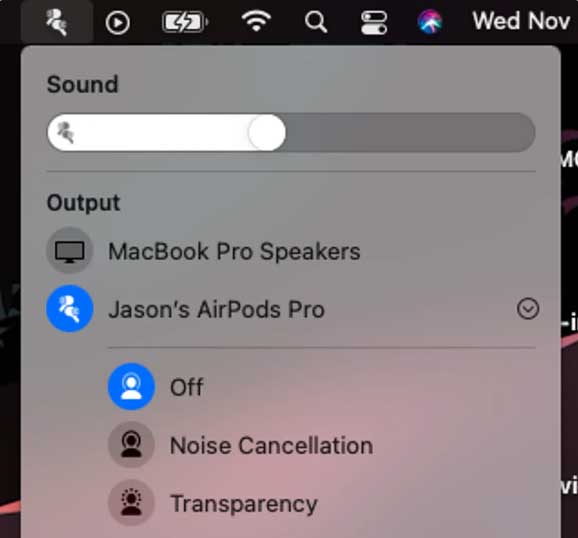
Use your Mac to control AirPods Pro
When using your AirPods Pro with your Mac, you can switch between noise cancellation and transparency mode without having to squeeze your AirPods Pro. On your Mac, you’ll see an AirPods icon when your earbuds are successfully connected to your computer. Click on it, then change the mode.
Get the right fit by switching tips
Included in the box with your AirPods Pro are two additional sizes of ear tips; the medium size comes preinstalled. Try those out first, and if they feel uncomfortable, you can swap out for a different size. There’s no trick to getting the tip off of each AirPod, just pull to slide it off and push to fit another pair on. It may feel like you’re going to rip it, but from the few swaps I’ve done, they eventually come off.
Do the Ear Tip Fit Test to find the best fit
If you dive into the AirPods Pro settings, you can do the Ear Tip Fit Test (try saying that out loud a few times). The test will play some sounds using the AirPods’ microphones and then tell you if the ear tips you have installed are the right size for your ears.
To run the test, open the Settings app on your iPhone, select Bluetooth and tap on the “i” next to the name of your AirPods Pro. Select Ear Tip Fit Test, and then follow the prompts.
I’ve run the test with both medium and small ear tips, and both passed. So don’t feel locked into the first ear tips you test with; there may be another size that works and feels more comfortable.
Source of information :CNET
View other site news :News and Articles